RECKEEN APPLICATION CRASHES? – GPU DRIVER ISSUE
If you experience Reckeen application crashes when trying to open any session – new or old, it might be caused by an automatic update of the GPU driver, version 31.0.12027.7000, dated 20.10.2022, which was performed by Windows.
Follow the steps below to install the correct driver.
- Open Computer Management or Device Manager
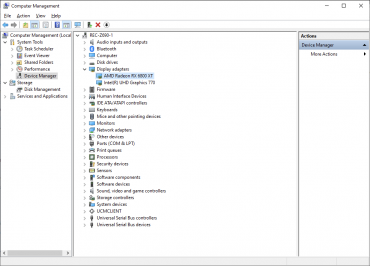
- Find Display adapters, right click on AMD Radeon GPU, and select Properties.
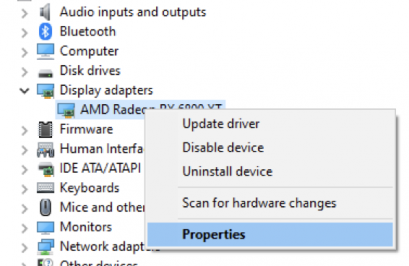
- Go to Driver tab and check Driver Version fieldThe recommended driver version is: 30.0.15021.11005. If your version is different then download and install the recommended driver. You can download it here: https://mega.nz/file/fnwyhaKT#XYOmnfeTaZxQLYrS-XhlPBmj2MwFKZgbQh4DMW7WnEQ
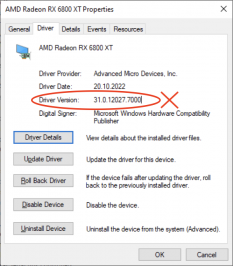
- After you’ve downloaded the recommended driver, run AMD Software.
Select Full Install option and Factory Reset checkbox, and proceed to install the recommended driver.
If you encounter problems when trying to open the AMD Software, please visit this link: https://www.amd.com/en/support/kb/faq/pa-300
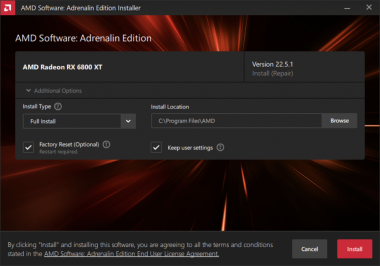
- Stop Windows from doing automatic driver updates.
This is an important step to prevent similar issues happening in the future.
Navigate to Services (by typing „Services” in Windows Start or by entering services.msc applet).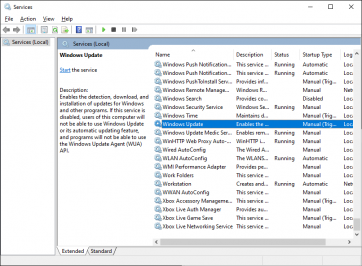
Find Windows Update, double click it and set Startup type to „Disabled”.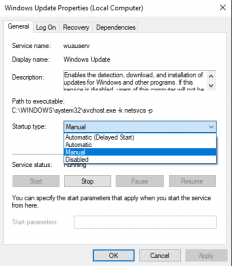
Click „Apply” and then click „Stop” to stop the service.
In case of any problems, contact us: support@reckeen.com
